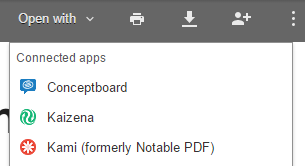Turn Any Text Into An Interactive Text With Actively Learn
@joe_edtech/@LisaBerghoff
Note: This is a repost from last year. I'm not cheating on my Free Tech Tool Tuesday posts, there have been a lot of updates to ActivelyLearn and I think it is worth another look. While I always suggest reading the whole blog post, click here for a synopsis of all that is new since the last time I posted about this.
For years I have started presentations on integrating technology into the classroom by saying 21st century learners do NOT have short attention spans, they are simply not engaged by the kinds of classroom activities that engaged us when we were kids. My 13 year old daughter provides me with a perfect illustration of my point.
For years I have started presentations on integrating technology into the classroom by saying 21st century learners do NOT have short attention spans, they are simply not engaged by the kinds of classroom activities that engaged us when we were kids. My 13 year old daughter provides me with a perfect illustration of my point.
I have heard from her teachers that at times she seems bored with their lectures and with some of their learning exercises, so she must have a really short attention span. Well, I don't think so. The last time the two of us drove to St. Louis from our home in the Chicago Suburbs (by the way, the most boring drive on planet earth) she spent the entire 5 hours actively engaged in building a city on MineCraft - a game, I might add, that has graphics that are less advanced than the Atari Game System I played when I was a kid. (By the way, Cognitive Psychologist Daniel T. Willingham offers some evidence to back up my mantra in his recent article, "Smartphones Don't Make Us Dumb.")
So, if it isn't the flashy graphics and ear pounding soundtrack, what do you like so much about MineCraft? She says, "It's fun. I can make decisions about what to do. If I get stuck, I can ask questions or look up answers. And if I build something I don't like, I can quick tear it down and build it better." I heard her say those words and I translated it into classroom speak: inquiry, autonomy, interactivity, the ability to make mistakes and then fix them.
So what if we applied just a few of those things to the practice of reading her school assignments? What if instead of receiving a static textbook or handout, she read on her mobile device and her teachers were able to ask her specific questions about what she read, point out things that are important in the reading and explain why they are important, and even embed videos to illustrate the point or provide a little direct instruction while she was at home? ActivelyLearn.com does all of that, supports any electronic text, and is incredibly simple to learn.
Here is a brief intro from the ActivelyLearn.com website:
To get started, all you need to do is navigate to ActivelyLearn.com, create a free account as a teacher, and then create your first class. There are thousands of texts and lessons already included in ActivelyLearn.com, they may already have the text you are using for class. Once you've selected a text to use, you can embed questions, highlight important passages, provide the students with notes, embed videos, and monitor each individual's progress as they read. If they don't have your text, you can upload your own - however, with the free version of the program, you are limited in the number of digital texts you can upload.
 |
| A screenshot of my ActivelyLearn Workspace. Caution: Some of these features are only available in the premium version - like importing G Docs. |
ActivelyLearn works with any platform or device with an Internet connection, and there is a robust help section for both teachers and students. Click here for a list of video resources for getting started with and using ActivelyLearn.
--------------------------------------------------------------------------------------------
Are there other FREE tech tools you use to help support close or interactive reading with your students? If so, please tell us about them in the comment section below.