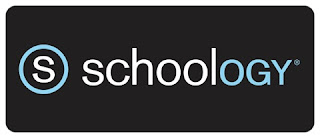Blooket ("Blue-Kit")
@LisaBerghoff/@MrKimDHS
Kahoot, Gimkit, PearDeck Flashcard Factory, and Quizizz are a few of the more popular trivia-style classroom review games that have been wildly popular with educators and students alike in the last few years. Just like how basketball can trick people into having fun while running, these review games add some excitement and competition to the learning and reviewing process. They each have their strengths and weaknesses and unique little twists that are unique to their platforms. While understanding the risk of being too derivative, here is yet another exciting addition to the review game market: Blooket (pronounced: "Blue-Kit.")
Blooket goes in the same direction as Gimkit in the ways that the latter gamified the review process. Instead of "just" having trivia-style questions, Gimkit had different game modes that students would participate in with upgrades and strategies. Blooket offers a variety of customizable game modes that, according to their website, allow us to "ditch the old, redundant classroom review game(s)..." Having played a game mode titled, "Fishing Frenzy" with my homeroom, I can certainly attest to the "Fun Factor" in catching megalodons while answering questions.
So much is still the same. Staff can create an account and create what is known as a "Question Set." Mostly multiple-choice style questions that you can manually add, import from Quizlet, or import as CSV files or Comma Separated Values. Matching its competitors, Blooket also provides a trove of popular question sets provided by blooket or created by other users.
Once you choose the question set you want your students to engage with, you and your students get to choose from a variety of game modes like:
- Gold Quest
- Crypto Hack
- Tower Defense 2
- Racing
- Classic
- Fishing Frenzy
- Battle Royale
and on and on.
Clicking on each game mode gives you and your students a simple, brief explanation. Students can play by themselves asynchronously, or live modes can have up to 60-300 individuals (depending on your subscription). Luckily, students don't have to sign-up for this with their emails which won't mess with COPA rules. After you choose a game mode you can decide how long you want to play, and customize parts of the game mode like Map selection or dinosaur types (I know, it's getting exciting).
Students go to play.blooket.com and enter the unique Game ID provided. You can randomize player names and you can also delete names you deem less than appropriate. And the rest is pretty straight-forward. I figured since my homeroom unanimously voted to play Blooket that it must be fun, and like I said, I can verify the "fun factor." Give it a try! There are a number of different game modes to choose from. Let us know your favorite game mode below!



.png)