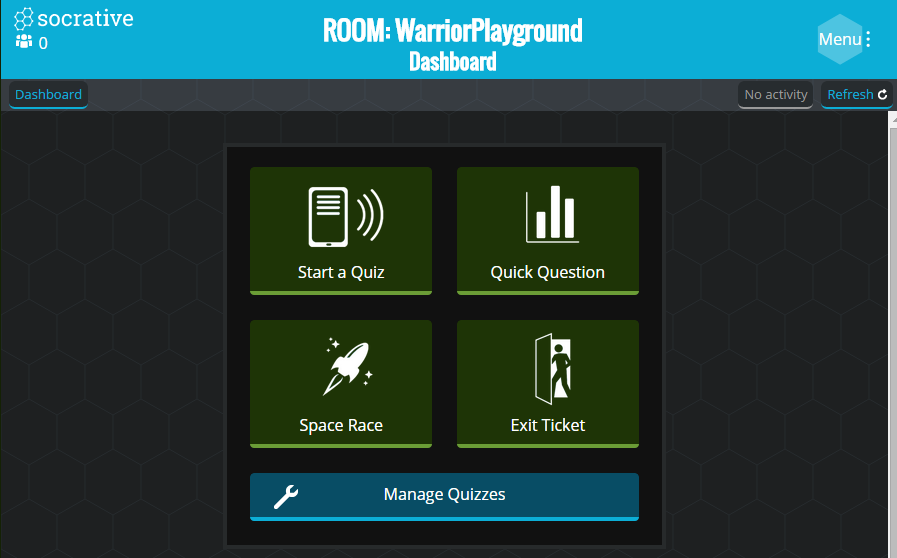|
| photo credit: Puzzler4879 via photopin cc |
What Does Glancing Back Tell Us About Looking Forward?
@joe_edtech
The first time I got to meet with students from Deerfield High School, freshmen orientation back in August, I told them that my job makes me optimistic for the future. I told them that students have more opportunities now to learn, create, share, collaborate, and publish than they have ever had before - and I can't wait to see what they accomplish in their four years as Warriors. In education, each new year should bring with it a new burst of optimism, and that has been especially true for me this year.
Yes, I am aware that we have had some challenges this year in education and out. I was born and raised in the St. Louis area and spent much of the year focusing on the headlines coming from there. I am also aware of the challenges we have yet to solve as a nation and as a global community. But I remain fiercely optimistic. I think teachers have to be optimistic, otherwise why would we put all of this effort into helping new generations students reach for new heights?
Yes, I am aware that we have had some challenges this year in education and out. I was born and raised in the St. Louis area and spent much of the year focusing on the headlines coming from there. I am also aware of the challenges we have yet to solve as a nation and as a global community. But I remain fiercely optimistic. I think teachers have to be optimistic, otherwise why would we put all of this effort into helping new generations students reach for new heights?
I always like to end the year by sharing Google's Zeitgeist video, the collection of the things we "searched" for this year. 2014 was in many ways a challenging year, but there was still an awful lot that happened to make us hope for the future. And someday we'll look back on 2014 and remember that we spent the whole year singing a song called, "Happy."
Google's "Year in Search 2014"
What will you search for in 2015?
Link to the full Google Year in Search site.
-----------------------------------------------------------------------------------------------------------
2014 was also the year of the rebirth of the Deerfield High School Optimists Club. The Happy Warrior logo was designed by our Art Teacher Chris Sykora as a symbol of our optimist. Here's to that smile getting even broader in 2015!