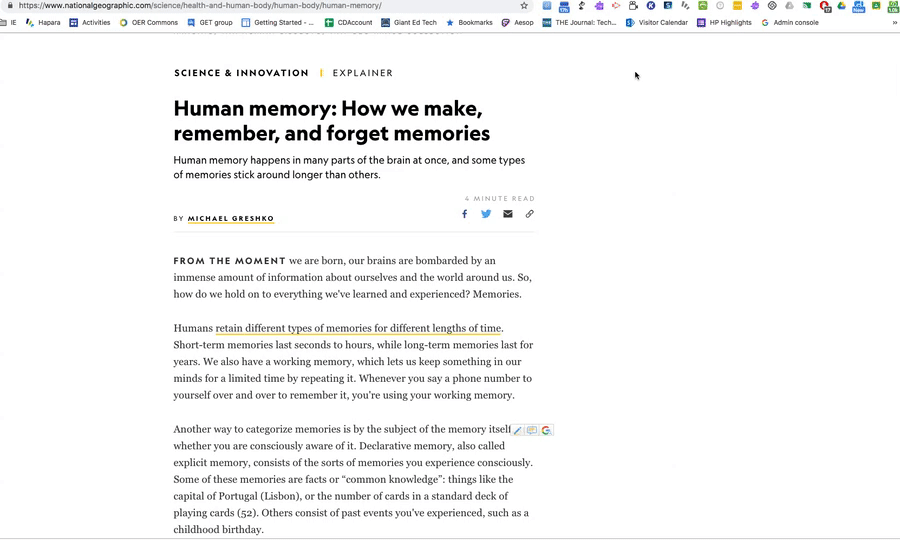Schedule Send For Gmail Is Here!
@LisaBerghoff/@MrKimDHS
There has been a phenomena on YouTube for some time that I never understood. It's known as "unboxing". In case you don't know what I'm talking about here's the gist, you watch a video of someone opening a box that contains a new product. That's it. They spend some time talking about it at first, slowly building anticipation and then they close up on their hands opening the box as they are describing the box. You watch them take everything out of the box.
People watch these videos. I never really understood why.
Until now.
Well, not really but here's the connection. About a month ago, Google announced among other new features the ability to schedule gmail messages to be sent at a later date and time. This feature has been long needed, anticipated, and talked about. As Google rolled out this feature, those who received it first have been posting their own videos and gifs showing how it works.
I will admit, I watched them.
But the wait is over! YOU now have the ability to compose a message and determine a date and time in the future to have that message automatically sent without the need for you to click send.
Here's how it works:
1. Open gmail and click compose
2. Enter the recipient in the To field, a subject, and the text of your message.
3. Click on the small triangle to the right of the Send button and click Schedule Send.
You will see several automatically created options. If you don't like those, you can click Pick A Date And Time and enter when you want your message to be sent.
4. Click Schedule Send and walk away with the knowledge that your message will be sent when you wanted it to be sent.
Why Would I Want To Use This?
There are many reasons why you would want to send an email at a time other than when you are composing it. First, if you're like me, you forget things. My brain simply doesn't always have the bandwidth to remember everything that needs to get done. To-Do lists are great but sometimes I'm getting to my list at a time other than when a time-sensitive message should go out. Now, I can compose my message when I'm able to cross that item off my list and not when it needs to be sent.
For example, think about messages to students. A message sent from a teacher to a student at 9:30 at night, when the teacher is working, lesson planning, grading etc., may imply to the student that a response is expected right away. You can avoid the awkward subtext of inappropriate timing by writing that email at 9:30pm but scheduling it to be sent the following morning during school hours.
Often, email communication occurs between parents and teachers. Sometimes I don't want the parents of my students to know that I'm up at all hours of the night working. I have had some people comment on the odd times that my emails were delivered. I can't help it if I can't sleep and just need to get some things done so I can quiet my brain! Now, I can still write those emails but I can schedule them to be sent the following morning.
I like to send reminders prior to certain events or meetings. The event is set so I can easily predict when I want the reminder email to go out. Now, I can schedule those reminders without needing to set a reminder for myself to send them out!
What are some other uses for scheduling gmail?
Post in the comments below.