Most Common IC-Schoology Sync Mistakes
(and how to avoid them)
@LisaBerghoff/@MrKimDHS
Our first go-around with the new IC-Schoology gradebook sync was full of fun and exciting challenges for mostly everyone involved. But as one of my favorite characters in one of my favorite books would say, "What do people want? Only that things go on as normal and tomorrow is pretty much like today." I think what he meant was that regarding some things, we crave consistency and reliability and the good kind of boring that we can depend on. We can certainly get there with the IC-Schoology sync if we avoid some simple errors:
Infinite Campus Setup
- Make sure that your IC grade-calc setup is done correctly. If you want to weigh your categories, make sure "weight categories" is checked (and vice versa). Double-check that your category percentages are set the way that you want them to be and that they match with Schoology's grade setup. Click here for updated instructions.
Syncing Courses that have been Section-Linked:
- If you have multiple sections of the same course and you section-link them on Schoology, you MUST set up the actual sync in each section. By clicking on the "Infinite Campus" tab on the left-hand side of Schoology, you can access each section by toggling the names on the top left.
- Setting up the sync really just means creating categories in IC and matching them in Schoology:
- Make sure when you create assignments in Schoology, that the grading task reads "In Progress" and the Sync to SIS button is checked. These are defaults so you shouldn't have to mess with them too often.
- Factor 0 does not sync over to IC. If you wish to continue using "Factor" for your gradebook entries, you can either directly add them to IC and utilize the "Multiplier" or create a separate category with a default multiplier.
You can find the multiplier in IC when you create an assignment - Find issues using "Bulk Edit." If you click on the 3 dots in the top right corner of your Schoology Gradebook, you can find the "Bulk Edit" option which gives you an aggregate overview of all of your assignments. You can quickly identify and fix issues here all at once.







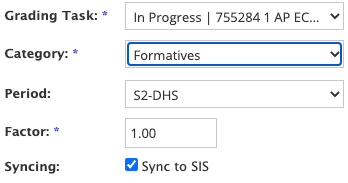


No comments:
Post a Comment