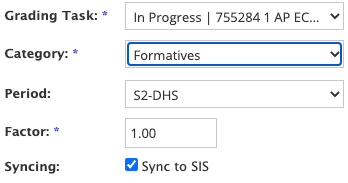Quizizz
Where Motivation Meets Mastery
@LisaBerghoff@MrKimDHS
Sometimes in the excitement of looking for the next new tool, it can be easy to overlook tools that already exist. Sometimes it can be helpful to simply be reminded of these tools that have been around a while but most often there have been updates that are worth looking into. Remember that technology moves much faster than education does so just because you used it three years ago does not mean it looks or acts the same now. I also love thinking about using these tools in new ways. Today's post is one of those tools that is not new but has been updated and also there are lots of ways to use it.
I took a look at the Tech Tool Tuesday archive and the last time Quizizz got it's own post was back in 2015 when it first launched. It has been mentioned in several other posts, including one on formative tools, one on tech tools to know, and another on bringing games into the classroom. While Quizizz is not new, it does have several new features including one that could make it a viable alternative to Quizlet since Quizizz is on our SOPPA approved list and Quizlet is not.
I made a game just for D113 staff so you could try it from a participant perspective. The questions are a little silly, but you will get the idea.
You can also go to joinmyquiz.com and enter the code 31790907
As a teacher, you can create lessons, conduct formative assessments, assign homework, and have other interactions with your students in a captivating way.
Quizizz is fun and engaging. Ask your students and they will confirm. As the teacher you have lots of options but I also really like that it also gives students options. When they start a game they can toggle on to have questions read to them. They can also choose whether or not music plays or memes come up after they answer questions. For students who are easily distracted, this can really help as we teach them to work on self awareness and attending to a task. Allowing the students to make these adjustments gives them an opportunity to tailor the experience to their needs.
Quizizz is most commonly used as a tool for review of information. Students can play the game asynchronously or you can play in class. You can decide how many attempts they get. Students can also use flashcard mode (Quizlet replacement) to review.
You can also use Quizizz to take a poll in class and there is now a new feature where you can create interactive slides in Quizizz.
Quizizz features:
- Instructor paced Lessons/Quizzes: Teachers control the pace; the whole class goes through each question together.
Student paced Lessons/Quizzes: Students progress at their own pace and you see a leaderboard and live results for each question or lesson. The free version allows for 100 players for a given game. - Sync across devices: Students always see the content on their own devices, be it PCs, laptops, tablets, and smartphones.
- Access to millions of Quizzes: Import any public quiz as-is, edit and customize them.
- Quiz+Lesson editor: Several question types to choose from. Add images to your questions.
- Reports: Get detailed class-level and student-level insights for every quiz. Share with parents/guardians to monitor student progress.
- Sharing & Collaboration: Share your quiz with other instructors and/or ask them to be collaborators.
What's New In Quizizz?
Pre-Game Features-Question Types:There are some new question types. Many of them are part of the premium subscription but not all. For those of use using the free version, we have the original multiple choice but we now also have fill in the blank, drawing, and open-ended questions.
New quiz editor:Now you can search and add Google images and YouTube videos directly from the editor.
Create from a spreadsheet or an existing Google form:You can easily import your existing questions or vocabulary lists from a spreadsheet. Or, if you already created a quiz in Google forms Quizizz will create a Quizizz game for you from your multiple choice, open ended, or poll questions. Click here to see more information about importing from Google Forms.
Asynchronous Settings:Assigning for homework? You can decide how many attempts students will get. Decide whether or not they see the correct answer after each question. Allow students to review questions and the answers when they are done. A new feature is the "redemption quiz" where you can allow students to answer the questions that they got wrong at the end in order to improve accuracy. There is also the option for an "extra life". Turn off redemption quiz mode to give your students another chance to get some types of questions right.
During Play Options:There are now power-ups. This is a nod to Gimkit, another online game tool. Scores and grades are not affected by power-ups so you won't get an inaccurate measure of their learning if you choose.You still have the activity settings that you have always enjoyed. Choose to shuffle the questions or the answer options (for multiple choice questions), show the leaderboard, play music, show memes. You have lots of controls to adjust for your particular group of students.
After Play Options:Print the quiz for students who may benefit from a hard copy. Just click where it says Worksheet. Click Reports to take a look at the stats for all of your Quizizz activities. Based on the level of accuracy you many want to assign more practice.
Flashcards: When students have completed the game. They can review the questions and answers and are given a button to click for Study Flashcards. When they click on the button, the questions are given in flashcard form, with the question on the front and answer on the back. If they click "view options" they can also see all of the answer choices from the game. They can just press the space bar or click to flip it over and see the correct answer.
Pushing games out to students is simple and you have several options.You can share the link, just add it to your Schoology materials page or updates.You can also have students go to joinmyquiz.com and enter the game code.Finally, there is also an option to embed. When you are on the editing screen, click "embed" and you can grab the embed code. Switch to html mode on a Schoology assignment and copy the code there. That way your students don't even need to click to access your game.
Try it now!
Want to give Quizizz a try from a participant perspective?You can also go to joinmyquiz.com and enter the code 31790907
Student paced Lessons/Quizzes: Students progress at their own pace and you see a leaderboard and live results for each question or lesson. The free version allows for 100 players for a given game.