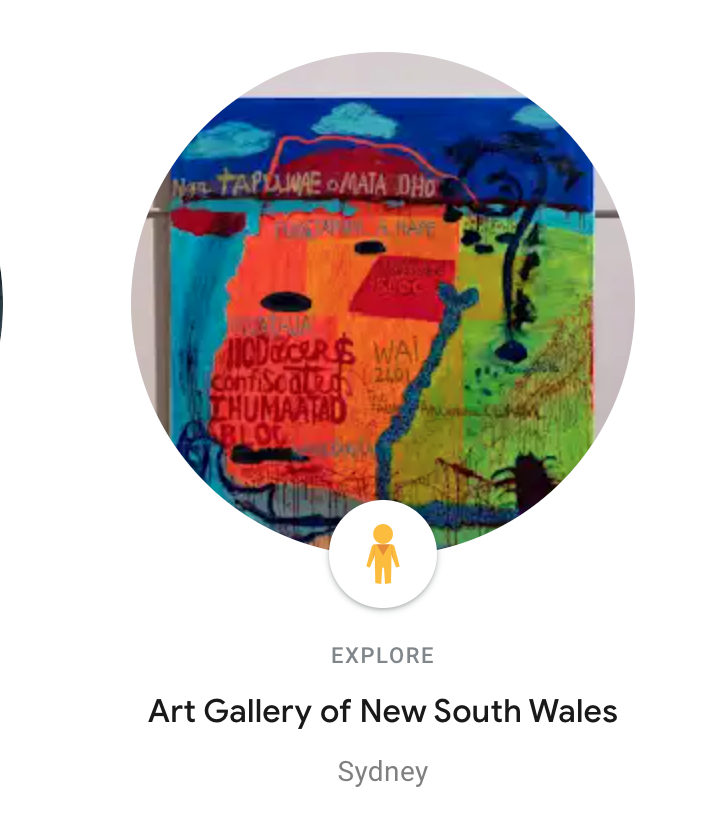Hapara and Guided Browsing
Why Hapara?
Hapara is an instructional management system with a variety of differentiated tools available to help manage a digital classroom. Oh wait, another management system? Learning management and classroom management and now an instructional one? Don't worry, you don't necessarily have to keep up with all of the emerging vernacular but concretely, there are some interesting tools within Hapara to take advantage of.
While some Hapara tools have become redundant through our use of Schoology, we can utilize Hapara for one of its, big brotherish, features: Guided Browsing for assessment security and student management.
Guided Browsing
Let's all face it, LockDown Browser is often more of a headache than it's worth. While we have written about LDB in the past, current issues have made it untenable for continued use. So what are our alternatives for secure, digital testing? Hapara's Guided Browsing allows staff to curate and supervise student usage of their Chromebook for specified periods of time. It can be a reliable alternative to LockDown Browser (Students MUST use their school-issued Chromebooks). So how does it work?
- Log in to https://app.hapara.com/login with your district Google account.
- Choose your course.
- Click on "Highlights" and then "Guided Browsing"
- To begin guided browsing, you'll need to decide what type of guided browsing you want to use. They are called, "focus" and "filter" sessions. Colloquially known as "white-listing" or "black-listing" site.
- A Focus Session (White-listing) only allows students to access specific sites that you have deemed relevant to their task. So if you "white-list" lms.dist113.org, students will ONLY be able to access that site. You can choose up to 10 sites to "white-list."
- A Filter Session (Black-listing) lets students use any site they want, except for the ones that have been marked. So if you "black-list" YouTube.com, students will not be able to access it.
- For a testing scenario, you will most likely choose a Focus Session. You can "white-list" our schoology domain, or more specfiically the exact URL of your online assessment. You will then be asked to decide certain conditions and parameters for the guided browsing session: