- What's New In Google?
@LisaBerghoff/@MrKimDHS
One of the things that I appreciate most about Google is that they are constantly reinventing and improving their products. There are some recent updates that I have been dreaming about for a while and I'm so excited to share them with you. Some of these updates are new-ish but you might not be aware of them. Here we go!
1. Add a watermark to your docs.
It's just a draft! It's confidential! Whatever it may be, it can be helpful to add it as a watermark so it is super obvious. You can now add text or an image as a watermark in Google docs. You can adjust the transparency of the watermark as well as choose horizontal or diagonal orientation.
- Click on Insert and then choose Watermark
- From the side panel, type in your text or select your image
- Make any adjustments that you need: transparency, orientation, font, etc.
- To remove the watermark, go back to Insert and choose Watermark and click remove
Need to make sure the right eyes are on your docs? You can now use this approval system for docs, sheets, and slides.
- Click File and choose Approvals
- Enter your list of approvers, add a custom message, and optional due date. The people you list here will receive an email notification with a link to the document. When edits are made, all reviewers are notified and the latest version is reapproved.
- A document is considered approved when everyone signs off. At that point, the file locks and cannot be edited.
3. Activity Dashboard: See who has viewed your docs.
Sometimes it can be frustrating if you share a link to a doc for others simply to view but you have no idea if they have even clicked on the link. The activity dashboard can show you how others have interacted with your document. It can also help you keep better track of changes that have been made, how the document has been shared, and the trend for comments.
- Click Tools and then Activity Dashboard. You can also click the icon with the bent arrow in the upper right corner.
- From here, the dashboard will appear and you can click to see your data
Meeting notes is one of the most common uses of Google docs. Now, you can use the shortcut for meeting notes that is found in calendar.
- From your Google calendar, click on an event and click edit to view the event details
- Click Create Meeting Notes and a new Google doc will automatically be created and attached to the calendar. It will be shared with all event guests if it is created prior to the meeting.
- The notes document will automatically have the date, the title of your meeting, list of attendees, as well as space for notes and action items.
What new Google features are you dreaming about? Have you tried any of these new features yet?
Want some help?
Let us know!






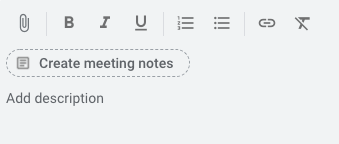
No comments:
Post a Comment