Your Back To School Checklist:
5 Things To Do To Start Off Right!
@LisaBerghoff/@MrKimDHS
As much as I mourn the loss of summer, there is a kind of excitement in the air with the start of a new school year. I just love looking at all of the shiny new school supplies in the stores. Sometimes I wish as a teacher I could have my own school supply list. Today's post is a checklist of digital supplies that you will need to make sure your year runs smoothly. You may even have some of your own to add. Feel free to comment below and let us know what else would be on your list.
Ok, here it is!
1. Set up your Google calendar
Make sure your class times and meeting times are in for the year. This will make your scheduling so much easier when it comes to scheduling phone calls with parents, meetings with students, IEP meetings, or committee meetings. I know it's not super easy with our hybrid schedules but spending a moment to take care of it for the year now will save you so much time and frustration later. Trust me, I'm definitely speaking from experience!
2. Create a PAGE in Schoology that has your important information.
(Before Open House!)
Once upon a time, we used to have handouts on parent night. These sheets of paper (which would often get lost or left behind) had important details such as how to reach me, when my free periods are, preferred method of communication, grading, etc. Now, you can simply go to your Schoology materials page and click Add Materials, then click to add a page. On that page you can enter all of the important information, class policies and your syllabus. Just in time for open house!
3. Set up your grade settings for both semesters.
Just do them both now! You are not going to be in the mood to do this again in January. Plus, when you have one class set up, it's super easy to just copy to your other courses.Click here for the gradebook setup guide. One important note: If you had last year's settings the way you want them for this year, you can just go to your archived course and copy the settings to your new classes! WooHoo!
4. Change the image tile and section name for your courses in Schoology.
Go ahead and do both semesters now. Remember, you can change the section name but not the course name. When you are in a course, click under the image tile Course Options and click Edit Info. There you can change the section name. Hover over the image and you can click Edit Picture. But first, go to Google Draw, click File, Page Setup, and choose custom to set the image to 350X100 pixels. Then you can add an image from the internet, add text and color. When you have it the way you like it, click File, Download and download the jpeg. Go back to Schoology and attach that file. Changing that image changes what the students will see so choose wisely. If you want to use numbers to represent the class period, this folder has numbers already formatted. Feel free to use them!
5. Have a plan, and stick to it!
One of the things we're hearing from students is that technology integration works well when teachers are organized and articulate their organization system well in class. You have several options and there isn't really one "best" one. However, students can tell when you don't have one and then everyone struggles. Help yourself and your students by setting up your course in an organized manner. Need some inspiration? Here is an article describing 7 simple ways to set up your course. You will find that your students will be more independent and you will get so much more accomplished in class if everyone's on the same page.
Have a great school year! What else would you add to this list?
Go ahead and post in the comments below.

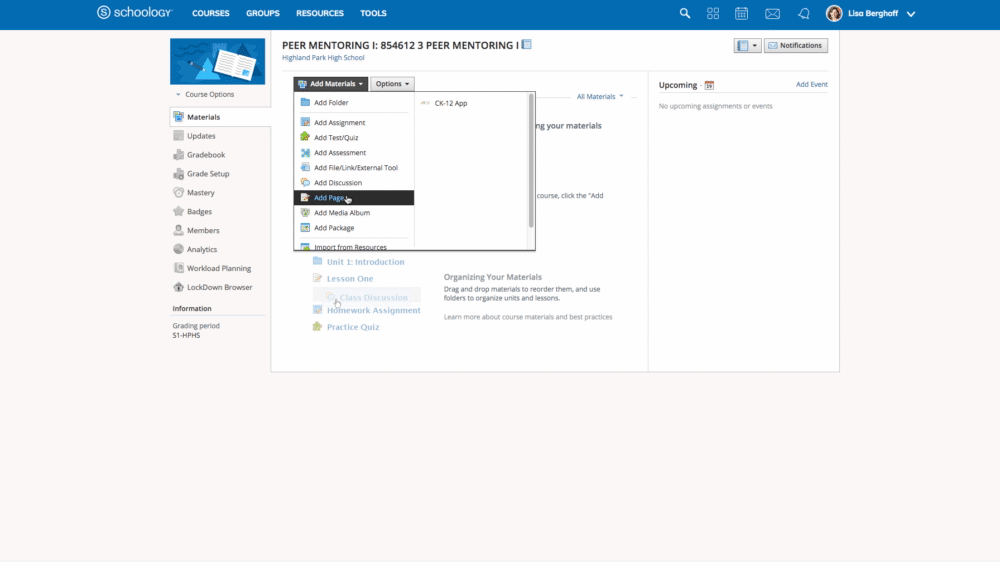
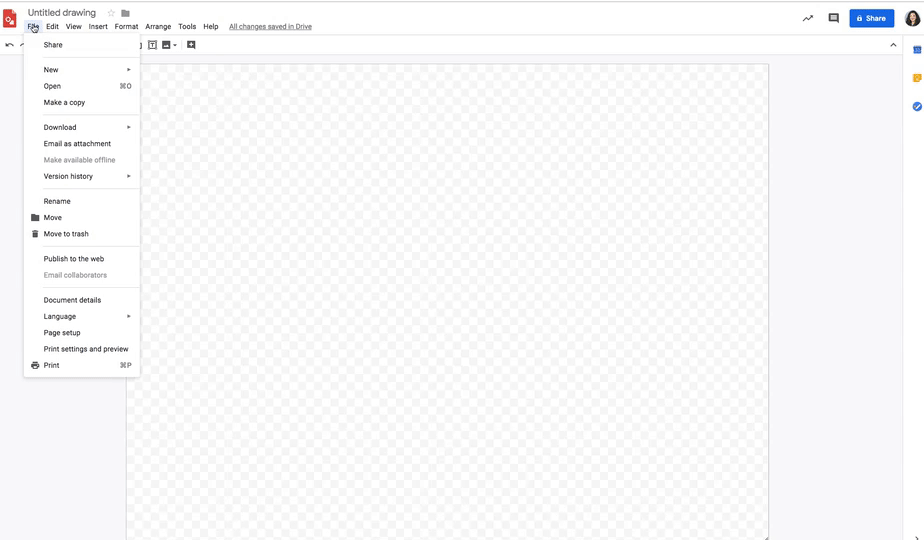
No comments:
Post a Comment