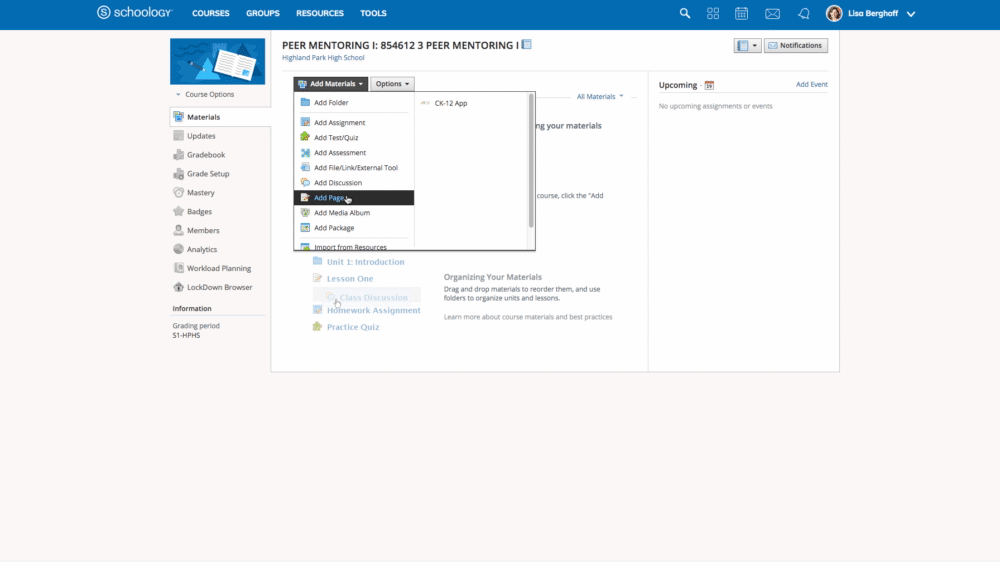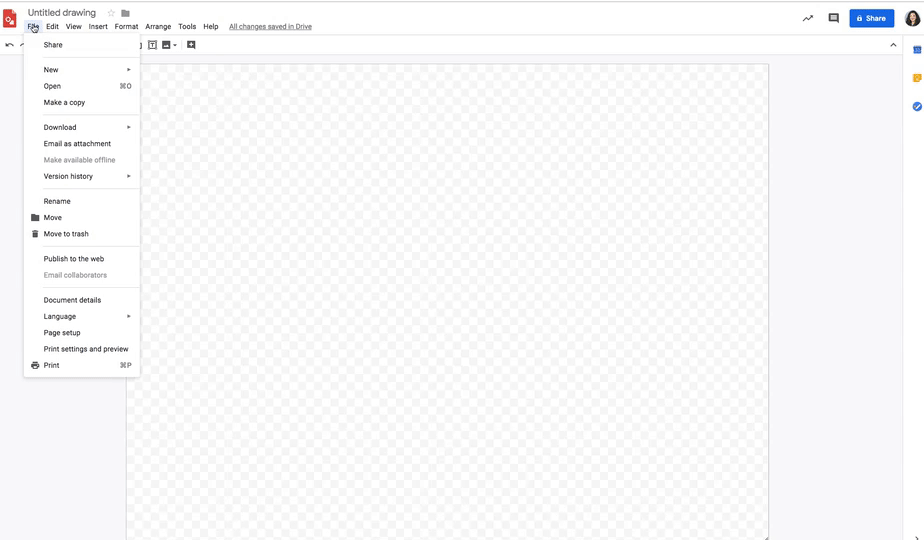Managing our District Website (Not Schoology...yet)
@LisaBerghoff/@MrKimDHS
Alright we're back at it. Time to do awesome things like update our school profiles of ourselves! Whoo! In all seriousness while it may not seem like a big deal, I do remember a time when I was fresh out of college, and I was cruising through every school's department websites, looking to get as much information as I possible could before I applied/interviewed. I especially appreciated those teacher sites that had important, up-to-date information all laid out for me. Also while my kid is still poopin' his diaper the second I put him in the car seat, one day he'll be in high school and I think I'd appreciate a chance to see the wonderful people that teach my kid.
So here's a quick and easy guide to accessing your teacher websites on our district sites. While we may be moving some of that personal information to our Schoology pages, let's at the very least clean up our pages and update all relevant information.
Logging in
- While you're on the school page, scroll all the way to the bottom and you'll see the "Log In" button.
- Your login will not necessarily be your usual email and password. For example my login is the first letter of my first name, and my last name. Followed by my CURRENT password.
- After you log in, you'll see that the "Log in" has been replaced by "User Options"
- Click on "Site Manager" and then click on "Teacher Home" to edit your own personal page.
- Once in your summary page, click on "Teacher Home" to access your personal page. Here is where you can change up all of your personal information that students and parents would see.
- The "About Teacher" is where you can write up a bio of yourself and add a picture. You can add files via the "Documents" button, and add links via the "Link Library" button.
- It'll probably be good practice to link your Schoology Profile page to your Link Library. To get your Schoology profile page, in Schoology, click on your name at the top right hand corner and click, "Your Profile."
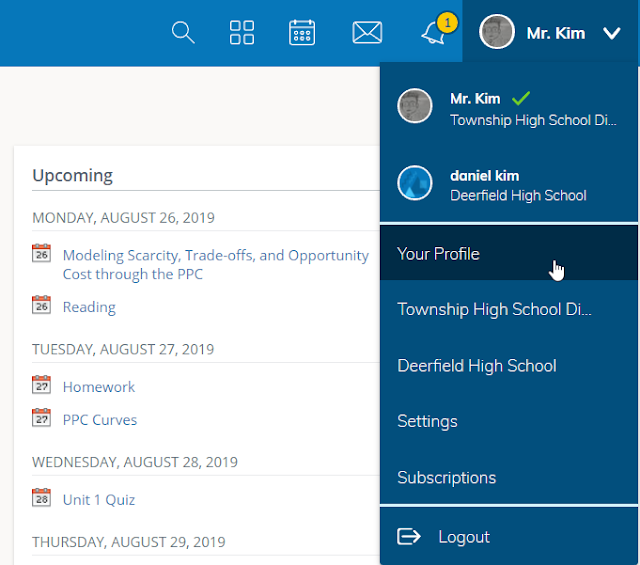
- Once there, copy the URL at the top of your browser, and add it as a "New Link" in your link Library.
So what should you actually put in your "About Teacher" section. A concise description of your professional life, your work history, classes you teach and accolades could be a good start. Or perhaps you could use a style guide for some clarification. Information forthcoming! Welcome back D113!