Adding Class Policies and A Syllabus To Your Schoology Courses
@LisaBerghoff/@Joe_EdTech
One of the reasons to use a learning management system is to avoid confusion and frustration for students who may struggle with where to find important information for your class. Back when I was in school, we were handed a piece of paper on the first day of class. It had all of the information about how to contact the teacher as well as course policies and an outline of units to be covered. Sometimes that paper ended up in a folder, sometimes it got crumpled in the bottom of my backpack. One thing that is 100% certain is that after the first day of school I definitely never looked at it again.
Now that our course policy and syllabus information is digital, we know it won't get lost in a backpack, but just because it is digital does not mean that it is easily accessible. With Schoology, there is an obvious spot to park these important documents and students and parents will be able to find them without an issue.
This will be one of the first things you will want to do when you are up and running with Schoology in the fall. Here are step-by-step instructions along with some options.
Add your policies page and syllabus directly to your course.
1. Go to lms.dist113.org to open Schoology
2. Navigate to Courses and select a course
3. Click Add Materials
4. Click Add File/Link/External Tool
5. Give it a title and add the link to your document.
If you don't have a link or a file to upload, another option is to create a new page.
Follow the first three steps from above then do the following.
4. Click Add Page
5. Title your page and then you can add your information right there.
Ok! Now it's your turn. Remember, you are always welcome to come to lunch and learn sessions, make an appointment, or talk to an early adopter for help.
You can do it!
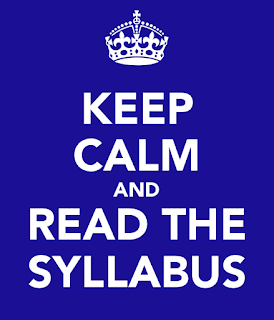


No comments:
Post a Comment