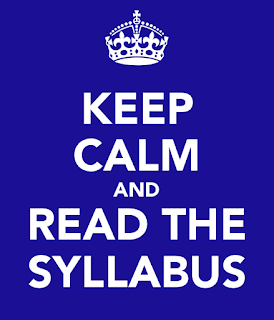High Quality Content + Latest Technologies =
@LisaBerghoff/@Joe_EdTech
This is the time of year when we have one foot in this school year and another foot in next year. It seems crazy to people who are not in education, but a lot of moving pieces have to be put together in order for a school to be prepared for a wide range of learners, passions, abilities, needs, and requirements. One piece that always leaves me scratching my head is textbook selection.
First of all, teachers are never one hundred percent satisfied with their textbooks. My class this year doesn't even use one because our curriculum has shifted so much. We do our best to find one that is satisfactory but we end up searching for, creating, adapting, sharing, and adding extra bits and pieces to make up for what our textbooks are lacking.
As I see it, there are three fundamental problems with textbooks as they are today.
1. To begin, textbooks are easily outdated. The information changes faster than the books can be published. Now that we, and our students, have the internet at our fingertips, we expect current information presented in a way that is easy to find, like a Google search.
2. Next, textbooks are a one-way learning tool. They are not interactive unless the teacher creates interactive lessons to accompany the text. Sometimes this happens, and sometimes kids are told to read chapter 9.
3. Finally, textbooks are very expensive. Since our students purchase their own books, we know exactly how much they are spending. They show up to the first day of class with the sales sticker still on it. The are afraid to highlight or make notes in their books because it will decrease the resale value. In addition, the exorbitant cost of textbooks becomes an issue for our students who struggle financially. Their families are faced with difficult decisions because the cost of textbooks is so high.
As a special educator, I am very interested in anything that can help level the playing field and make it easier for teachers to differentiate. There is no reason why any student should be denied high quality content presented to them in a way that helps them learn best.
When I was first introduced to CK-12, I assumed that like many free education technology tools, there would be strings attached. I thought that I would need to pay for "full access" or that the content would be watered down or only appropriate for lower levels. I was pleasantly surprised to learn that the CK-12 Foundation is in it for all the right reasons, to bring fantastic content to students and teachers in a way that can be easily accessed and used. This is not a curriculum that requires training and has to be followed in a specific way. CK-12 leaves it up to teachers to decide how best to utilize their content. A quick look at CK-12 will show you that there are many possibilities for teaching the same concept and they are always evolving. The latest updates include simulations, videos, interactive practice, as well as text. The flexibility of CK-12 makes it easy for teachers to find and use blended learning tools.
Since we are in the process of rolling out Schoology as our LMS, I am also excited to point out that we have the CK-12 app for Schoology. The app makes it possible to search in CK-12 and assign seamlessly through Schoology. From your courses, if you click Add Materials, you should see the CK-12 app on the right. If you don't just go to the app center and add it.
When you click on the app you can search by concept. I did a search for cellular active transport and quickly got 4 ready to use resources, a reading, a simulation, practice problems, and a real-world connection text. I can click and add any or all of these to my classes as assignments.
It is so rare these days that something actually does exactly what it says it will do. CK-12 is the real deal and it is completely free. Our students already have the devices, we can make our content even more accessible by utilizing CK-12 as part of our blended learning model.
Want to see a demonstration? Stop by a lunch and learn or make an appointment.
Have you already given CK-12 a try? Let us know how it went for you.