AI Tool: Brisk Teaching
@LisaBerghoff/@MrKimDHS
Today we are proud to start featuring Free Tech Tools proposed by some of our classroom teachers. This guest post is from DHS Special Education teacher, Paige Jack
What is Brisk Teaching?
It is an AI Chrome Extension tool that is created for teachers to use to create lessons and materials, give feedback, and use it as a tool to create awesome material and save some time.
I have been using the Brisk Teaching AI tool, free version, for a few weeks now. Here are the benefits I have seen as a High School Special Education Teacher, and some descriptions for the different features it has to offer. Some of the descriptions are written by me, and others I have used the Brisk Teaching AI tool to write the descriptions.
Lesson Plan support
- You can get help writing a detailed lesson plan. You can select the grade level, length of time you want the lesson to be, and what standard you want it to match (i.e. Common Core).
- All you need to do is tell brisk what the lesson plan should cover in as much detail as you can and it will create the lesson
- Lesson plans can includes (based on amount of time you want for the lesson):
- objectives
- materials
- standards
- bell-ringer activity
- introduction
- direct instruction
- guided practice
- independent practice
- exit ticket and conclusion
Create a Resource
- If there is a resource you want to use in many different ways
- It can provide an introduction, an explanation of the topic with examples, and a conclusion
- Can be a good reference tool for students to increase that independence and possibly use in different settings/across curriculum
- You can select the grade level for the reference to be written in
- I have used this to create materials that include steps and examples for how to self-advocate in person or via email, editing writing, and a few other materials that are shared with students and parents to support the practice of skills at home.
Give Feedback (written by the Brisk AI tool - Create Something Else tool)
- The Give Feedback tool on the Brisk AI tool allows teachers to provide targeted feedback to students. Teachers can use this tool to highlight specific areas of improvement, offer suggestions for further development, and praise students for their accomplishments. This tool helps teachers save time by providing pre-written feedback options that can be customized to meet the needs of individual students. It also promotes student engagement and growth by providing timely and constructive feedback.
Change the Readability Level
- You can change the reading level of various materials
- Materials you have on a Google doc
- Articles online
- Online articles that you adjust will be populated in a Google Doc with a link to the original article at the top of the document
- Select the grade level you want the article to be read at
- You can increase or decrease the level of the text that you have written using the AI tool OR that you have already created and open on a Google Doc
- I have used this many times to find articles of interest for my students, but rewrite it to their independent reading level or the level that matches their IEP goal.
Create a Quiz
- Identify the number of questions you want
- Provide the topic or skills you want covered
- Multiple choice, short response, long response options
- Will provide an answer key with justification
- I have used this to create questions on a passage focused on the IEP goal (sequencing, main idea, key details, text evidence, inferencing, and more)
- You could use this to create a quiz or test for a unit so you can work backwards from the unit assessment to plan the curriculum accordingly.
Create Something Else
- If you need ideas or prompts generated, or supplemental materials for a lesson this is a great feature.
- In my Social Issues Essentials Class, I used this tool to create short articles about made up governor candidates for our voting unit.
Detect AI (description written by Brisk AI Tool-- Create Something Else tool)
The Detect AI tool on the Brisk Teaching tool can be used by teachers to identify areas of improvement in student work. By simply uploading a document or assignment, the tool can analyze the content and provide feedback on grammar, spelling, and punctuation errors. This tool helps teachers save time by automatically detecting and highlighting mistakes, allowing them to focus on providing targeted feedback and support. It also promotes student growth by helping them identify and correct their writing errors.
Adjust length and complexity (description written by Brisk AI Tool - Create Something Else tool)
The Simplify option in the Brisk Teaching AI Chrome Extension allows you to simplify complex texts or materials to make them more accessible for students with different reading levels or learning needs. It can help break down difficult concepts and provide explanations in a more straightforward manner.
On the other hand, the Expand option allows you to expand on a topic or concept by providing additional information, examples, or resources. This can be useful for challenging students who need more in-depth explanations or for extending the learning for advanced students.
The Less Detail feature in the Brisk Teaching AI Chrome Extension allows you to simplify complex texts or materials to make them more accessible for students with different reading levels or learning needs. It helps break down difficult concepts and provides explanations in a more straightforward manner.
On the other hand, the More Detail feature allows you to expand on a topic or concept by providing additional information, examples, or resources. This can be useful for challenging students who need more in-depth explanations or for extending the learning for advanced students.
Note - these options can be used JUST after you have the text generated. Going back this option does not pop up with the tool on Google Docs.
Wrap up:
I have found this AI tool very helpful and use it almost every day. These are also just the tools that are used in the free version. There are so many other tools for the paid version that I have not used. If you try it out let me know. I hope if you do it is useful and helps save you time and is another tool in your teacher tool box.

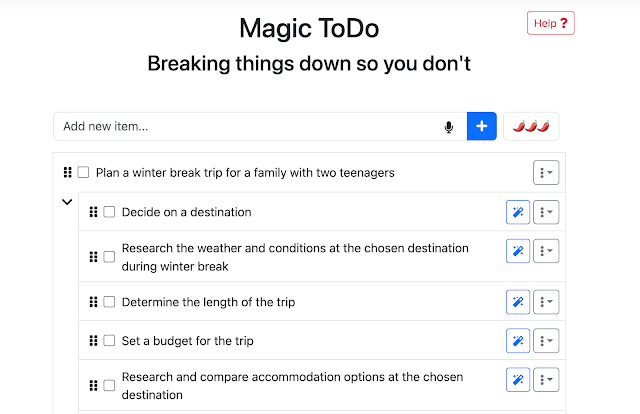










.png)

.png)











