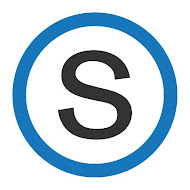Being on the Same Page
@LisaBerghoff/@MrKimDHS
Efficiency
There are a number of features on Schoology that can be incredibly useful, but only if utilized correctly. Some tools are only accurate or useful if there is widespread usage so, in that regard, they are only as powerful as we allow them to be. So here are some examples of how we as a staff can benefit our students by creating some consistency in our instructional practices on Schoology.
Notifications
Schoology took a page out of Facebook by integrating a notification feature on their main page. While we're not looking for likes or comments on Schoology, we can receive pertinent data regarding due dates and submissions.
One way to establish and maintain the accuracy of the notification system is to add due dates to assignments. Besides the obvious benefit to students, it can also keep parents, case managers, counselors, ARC tutors, and other supports in the loop.
Another pro tip would be to disable submissions for gradebook entries that don't require a digital submission. When you create an "Assignment" in your gradebook, but don't need students to submit anything to Schoology, you should disable submissions. Otherwise, your students will get an "overdue" notification that they failed to submit something. Disabling submissions will help keep notifications accurate for students and guardians.
Other Nuts and Bolts
A few other minor details that will go a long way:
- Don't forget to change your final gradebook scale from "Numeric" to either "THSD 113," "THSD 113 P/F," or "THSD 113 Rounded .5." If you keep your gradebook scale on "Numeric" your grades will not pass back to Infinite Campus correctly and that'll be a problem.
- Do not change your "Course Name" when editing your course pages. It'll change it for everyone teaching that course and may cause issues with the Infinite Campus sync. Instead, change the "Section Name" only. You can typically change it to some variation of "Semester 1, Period 3" or "S1P3." You don't have to put the name of the course in the "Section Name" because it's already in the "Course Name."
Hope this was helpful - remember the biggest reason we moved to an LMS was not to faciliatet remote learning, but to give our students a sense of consistency and reliability between all of their classes. Sometimes it's good to be N'sync.