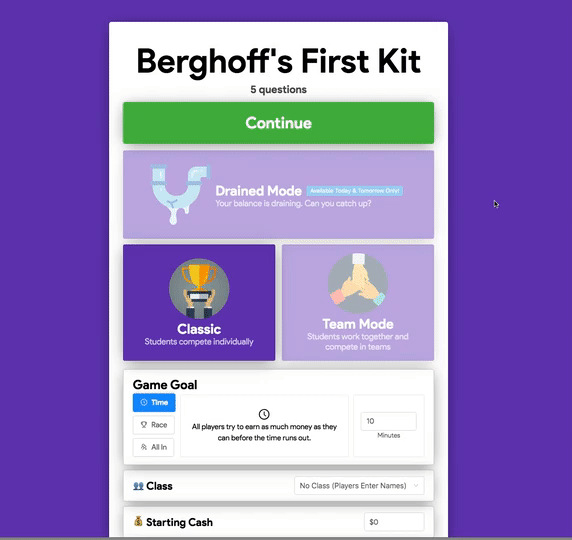Quick Reminders/Dates:
- IC/Schoology Blackout Dates - Monday, June 3rd (8:00 am) - Thursday, June 6th (4:00 pm)
- Final Schoology Grade due before Sync - Thursday, June 6th (11:00 pm)
- Final Grades in IC due - Friday, June 7th (10:30 am)
- If your grades were up to date and finalized on Schoology during the last Schoology-to-IC Grade Sync, the only additional action in IC would be to enter Incompletes.
- Make sure you publish all of your gradebook entries!
What's new:
While Schoology hosts our up-to-date, individual student grades, we still rely on Infinite Campus for the final grade reports. Initially, standards-based graders, curvers, and teachers looking to round certain grades, needed to wait for a "window" to open up, when the sync would stop so that they could go directly into Infinite Campus to input their grades. Our district tech team has found a way to open that window permanently. You can now go directly to Infinite Campus RIGHT NOW, and input your grades without fear of the Schoology/IC grade sync overriding those grades.
How to set up/enter Final Exams?
Setting up a final exam can be tricky - here are some questions you should ask yourselves before you try:
- Does your final exam "live" inside or outside of your semester grade?
- for example, mine "lives" outside of my semester grade with a breakdown below
- If so, you'll have to go to your Gradebook to create it. (Don't worry if it doesn't show up immediately. Just hit refresh)
- Do you have multiple parts to your final? Are they weighted as a percent, or by total points? Take a look at this Google Slides presentation for a deeper look into setting up finals.
Rounding choices: THSD 113 Rounded .5 vs Round Period/Final Grades
There are two methods to round grades automatically in Schoology.
- THSD 113 Rounded .5 - this method is what is most familiar to our staff. A student receiving an 89.5% will earn an "A" for the course, but the value will stay an 89.5%
- Round Period/Final Grades - this is Schoology's native method. Every final value is rounded to the nearest percent. A student receiving an 89.5% will get a 90%, and a student receiving an 89.4% will get an 89%.
- DON'T CHOOSE NUMERIC!!
Grade Changes and Comments:
- If your student is on the edge of 2 grades and you'd like to manually change their grade, first you'll need to enable "Course Override Column" in the "Grade Setup" page.
- Notice below for Rich Grady - who was at an 89.45% B+. Because I wanted to bump him up to an A-, I wrote in 89.5% in the Overall (Override) column, which gave him the grade bump.
- If you want to give a student a grade bump, but do not want to change the % value, you can do that in IC through "Post Grades" (So Rich would keep the 89.45%, but still receive an A-)
- To add optional comments, you merely need to hover over the "Overall" grade column until the blue chatbox appears. Click on it and type in your comment.
- Normally you'd need to click, "Display to Student" for students/parents to see your comments, but not for Semester Grade comments.
Happy grading. Any questions? Feel free to contact our team! Dkim@dist113.org - Lberghoff@dist113.org